Chronicle Rancher by SUSE Cookbook
Recipe for installing Chronicle using a helm chart published in the Rancher Apps and Marketplace.
Useful Links
Prerequisites
You will need the following:
-
Kubernetes cluster as specified below, and managed by Rancher by SUSE v2.6 or later.
-
kubectl configured to access your cluster
Cluster Configuration
-
Nodes: Chronicle uses Sawtooth as its backing ledger. Therefore it needs to be deployed on a Kubernetes cluster with a minimum of 4 standard nodes, each with at least 4 vCPU and 16GB memory.
-
Persistent Storage: Chronicle requires a 40Gi PVC if deployed with an internal Postgres database, and Sawtooth requires a 40Gi PVC per node.
Longhorn
If your Kubernetes environment doesn't have persistent storage enabled by default then we recommend that you use Longhorn. Like Chronicle, this can also be installed using a helm chart published in the Rancher Apps and Marketplace. Instructions on how to do this can be found here.
Chronicle Stack
This diagram illustrates the key layers in the Chronicle stack. By default the untyped Chronicle platform is deployed by Rancher but, as discussed at the end of these instructions, in practice this should be replaced with a docker image that implements your particular Chronicle Domain.
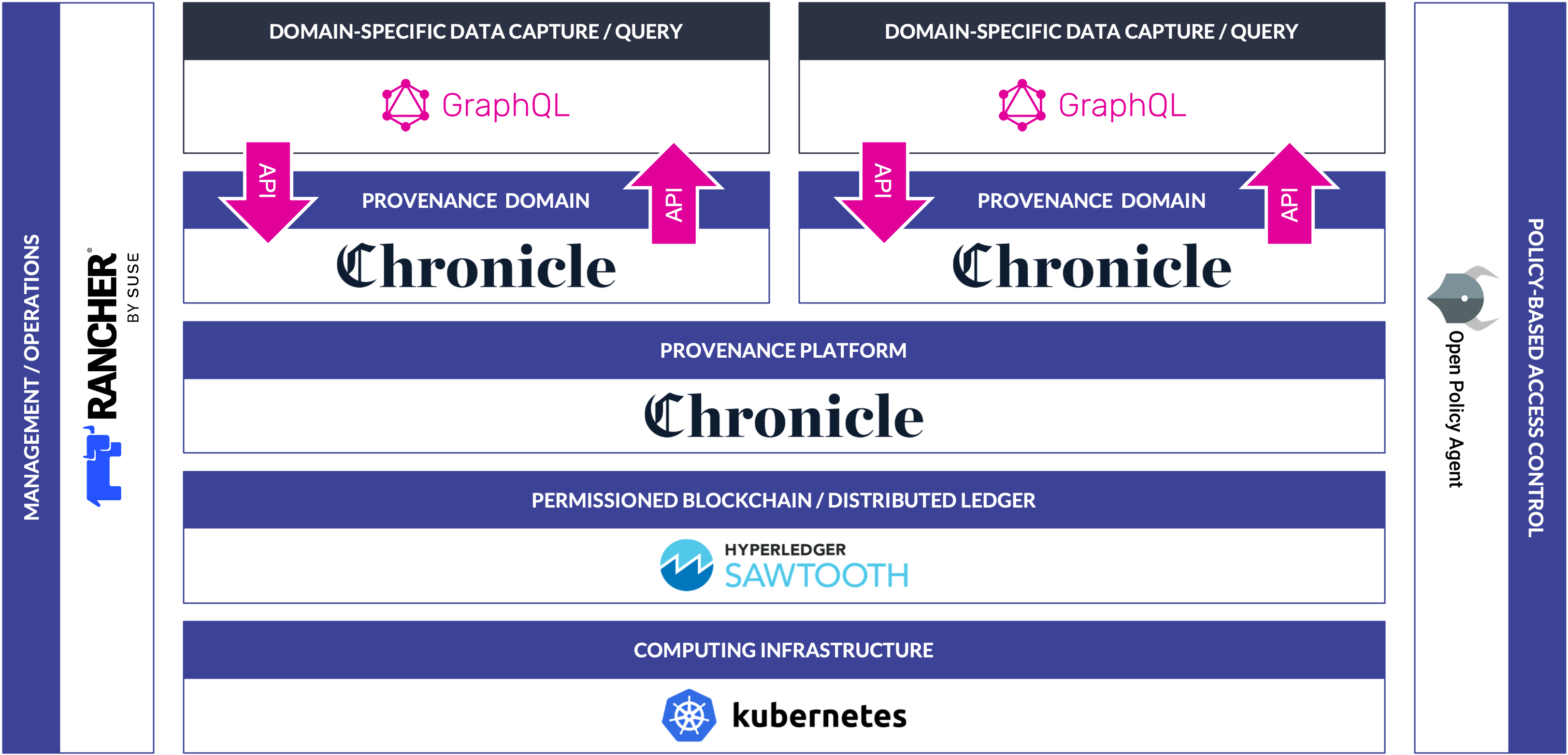
Install Chronicle
Log in to Rancher and select the cluster you want to install Chronicle on.
In our example, this will be the local cluster. From the left menu, select
Apps and then Charts as shown below.
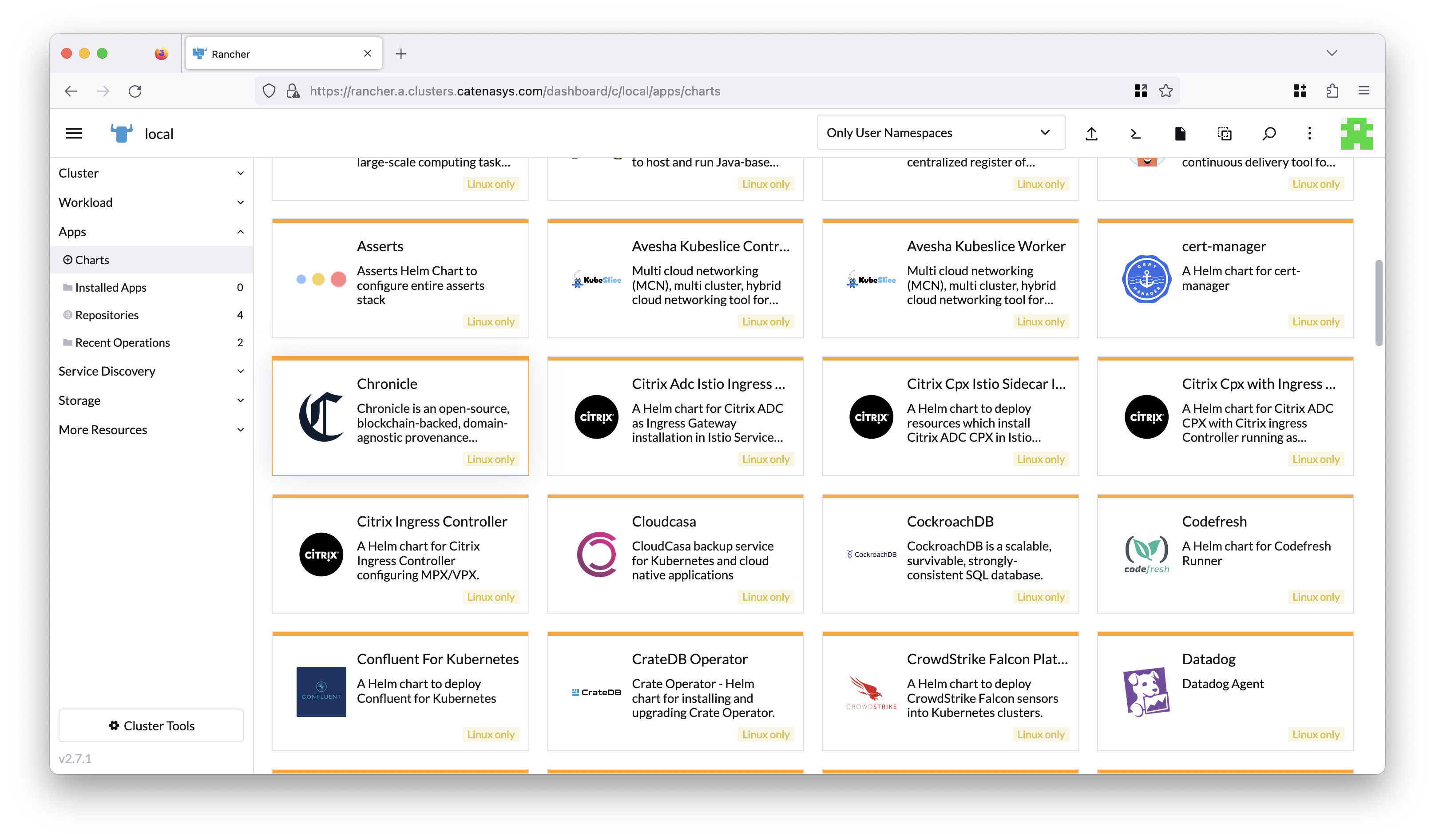
Choose the Chronicle chart from the list of partner charts: This will take you to the following screen.
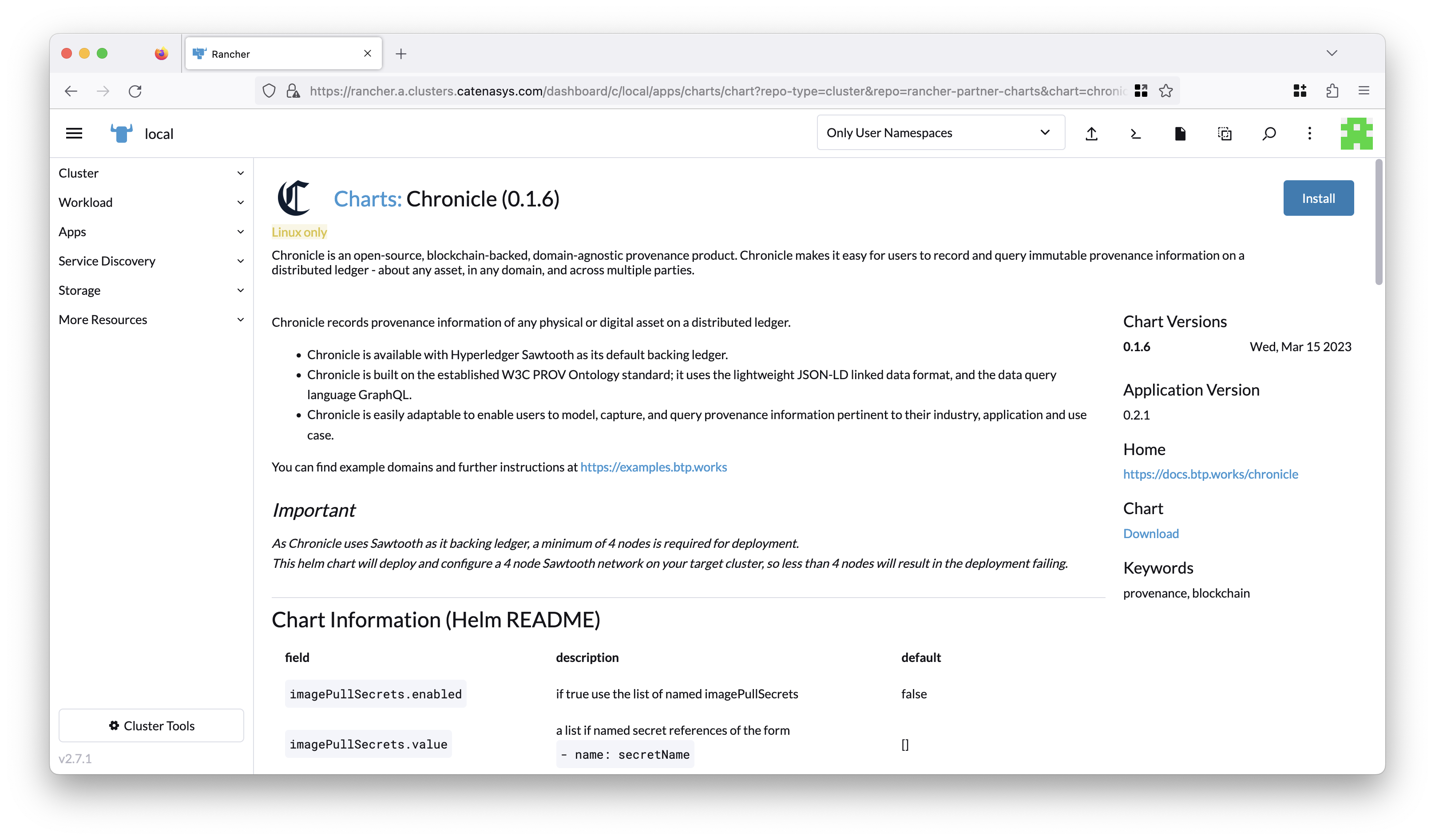
Click on the Install button at the top right of the page. This will take you to Step 1 of the installation.
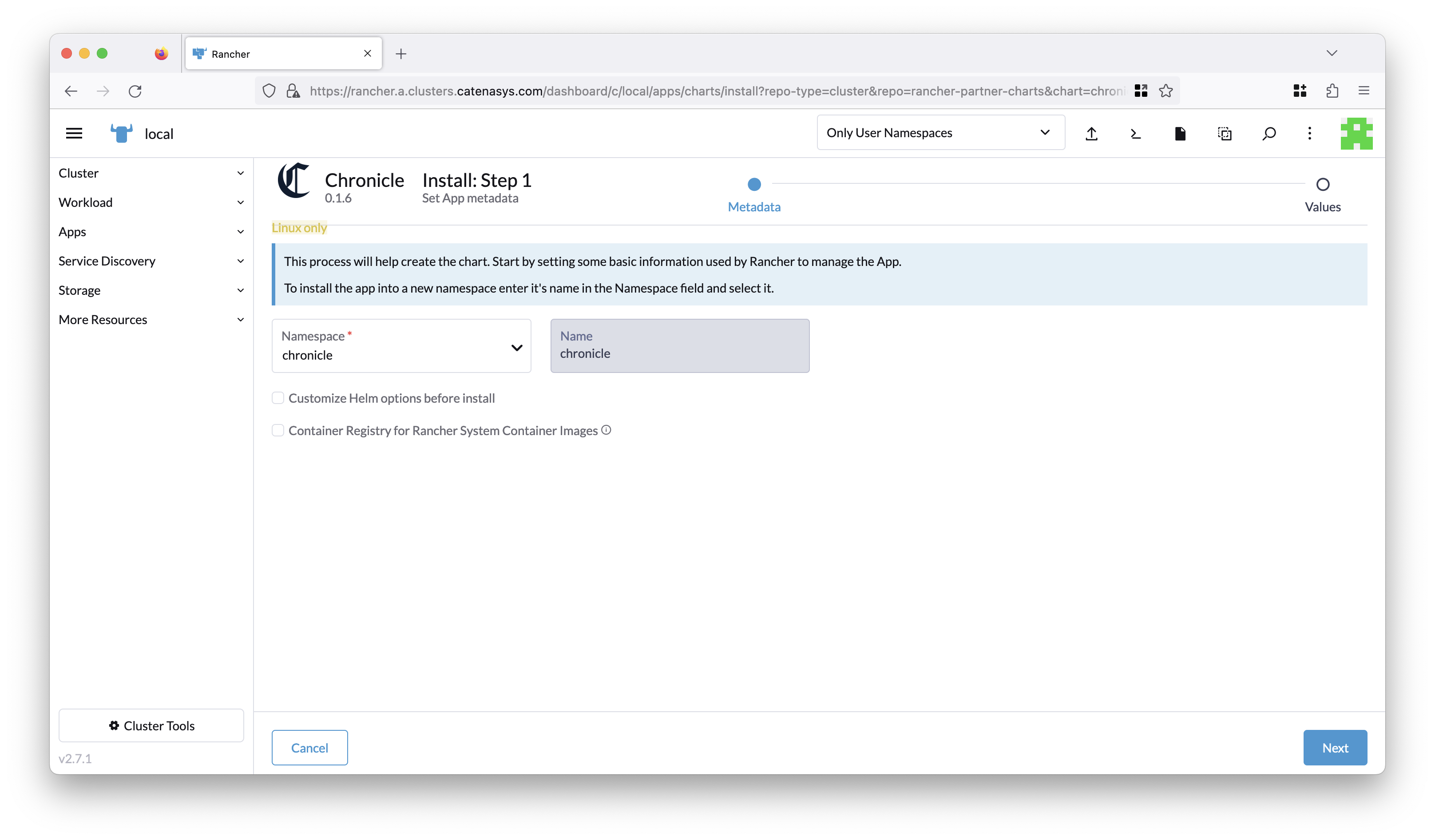
Here, you will need to specify the namespace for your Chronicle
installation. In our example, we will use the existing chronicle namespace.
Now, click the Next button on the bottom right of the page. This will take you to Step 2 of the installation.
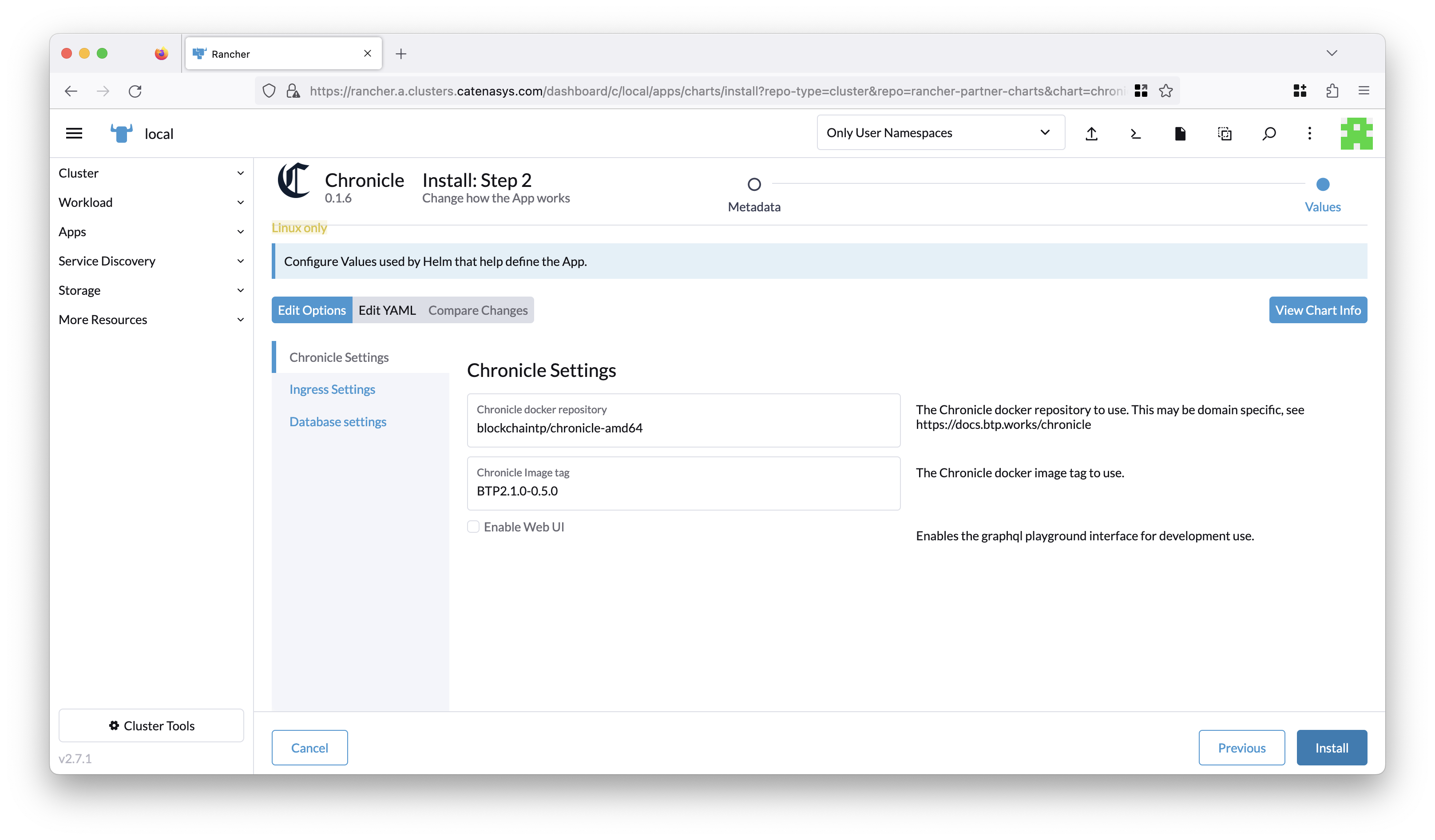
Here, you can configure your Chronicle installation. On the left hand side, you will find three options:
-
Chronicle Settings - Here you can configure the Chronicle image and tag that you want to use. We will leave these as the defaults for now, using the untyped version of Chronicle. You can also enable a development GraphQL playground, however in this example we will leave this disabled, and use the Altair GraphQL client instead.
-
Ingress Settings - If you'd like to enable an ingress for Chronicle, you can specify this here. This is optional.
-
Database Settings - If you'd like to use an external Postgres database, you can specify this here. This is also optional.
Now, click the Install button on the bottom right of the page.
Rancher will now install Chronicle on your chosen cluster, in our
example the local cluster. It may take a few minutes for the Chronicle
images to be pulled down, and for the underlying Hyperledger Sawtooth network
to be deployed as shown below.
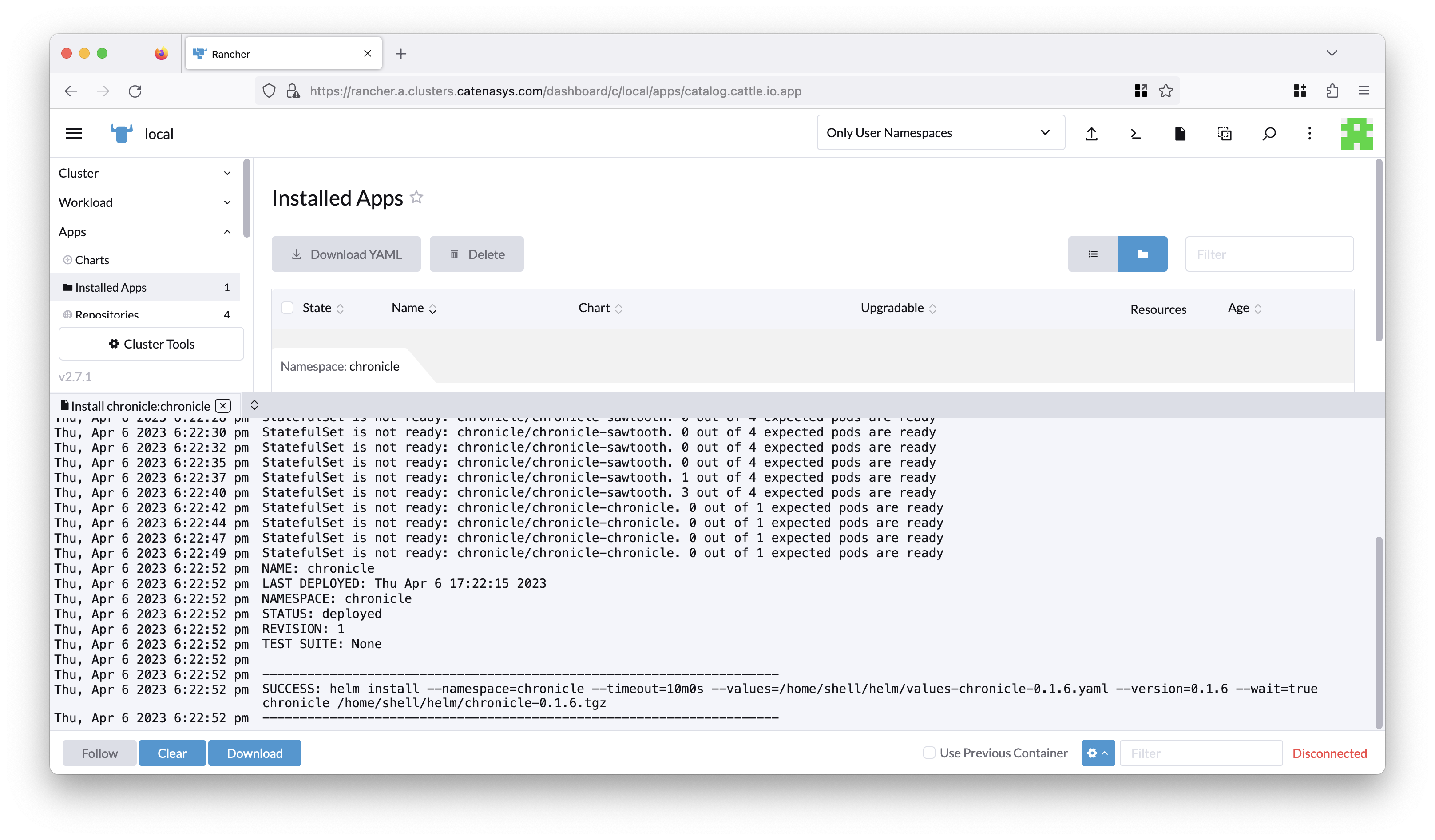
Test your Deployment
We will now switch to a local terminal window to test our Chronicle install.
Once you've opened a local terminal, start by confirming that you can connect to
your Kubernetes cluster using kubectl by running this command:
The output should look something like this:
NAME READY STATUS RESTARTS AGE
chronicle-chronicle-0 2/2 Running 0 7m
chronicle-sawtooth-0 7/7 Running 0 7m
chronicle-sawtooth-1 7/7 Running 0 7m
chronicle-sawtooth-2 7/7 Running 0 7m
chronicle-sawtooth-3 7/7 Running 0 7m
chronicle-tp-0 1/1 Running 0 7m
chronicle-tp-1 1/1 Running 0 7m
chronicle-tp-2 1/1 Running 0 7m
chronicle-tp-3 1/1 Running 0 7m
We now need to set up a port forward so that we can access the Chronicle api on our local machine. Run the following command to set up a port forward:
This will set up a port forward to your Chronicle install, and make it accessible on your local machine. The output should look something like this:
You can now access the Chronicle GraphQL API using the following URL at http://127.0.0.1:9982
We will use the Altair GraphQL client to test our Chronicle install in the browser
Open the Altair GraphQL client in your browser, and paste in the following
URL http://127.0.0.1:9982
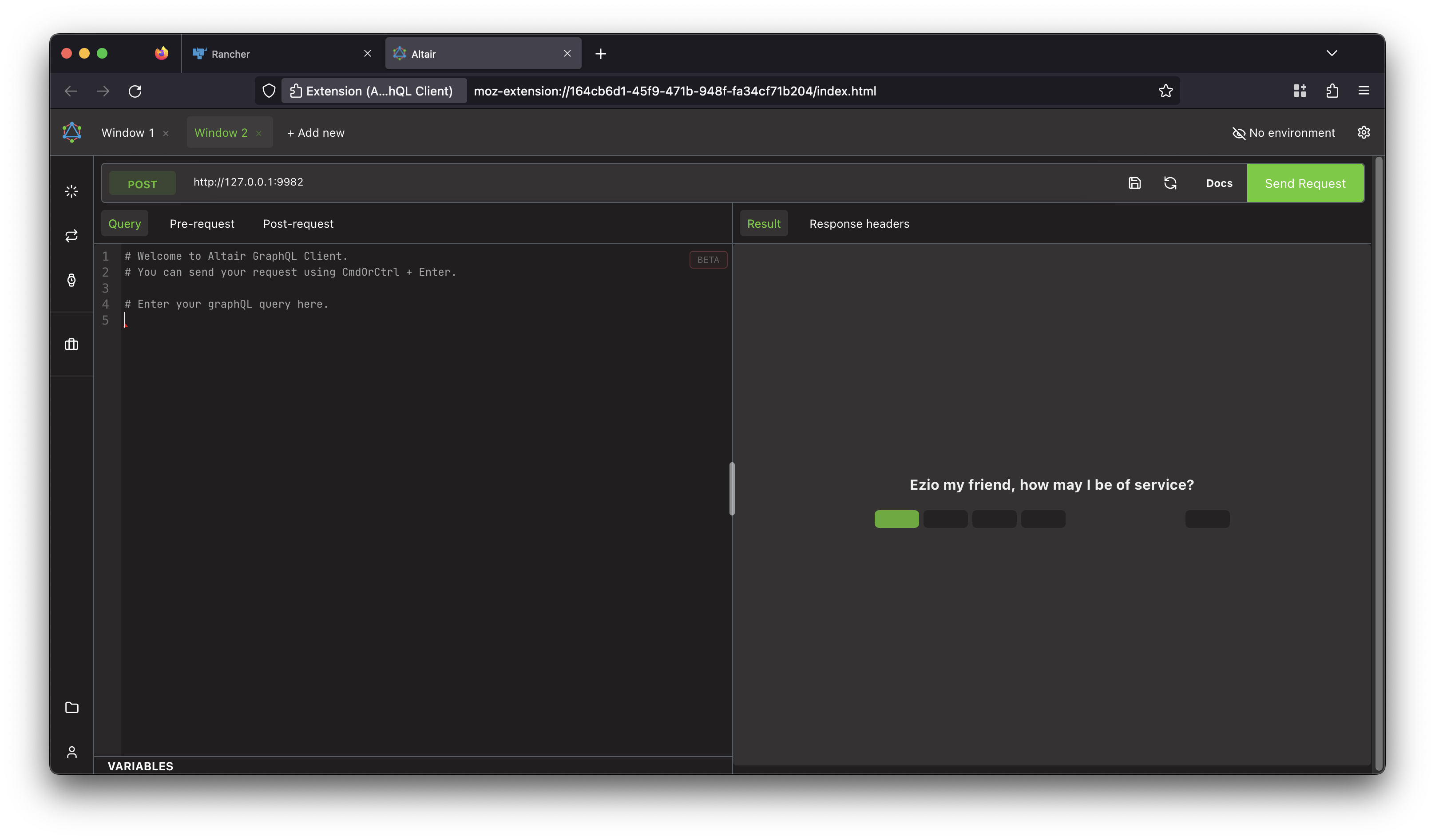
Copy and paste the following query into the Altair GraphQL client:
Click Send Request to run the query, and you should see a response on the right hand side:
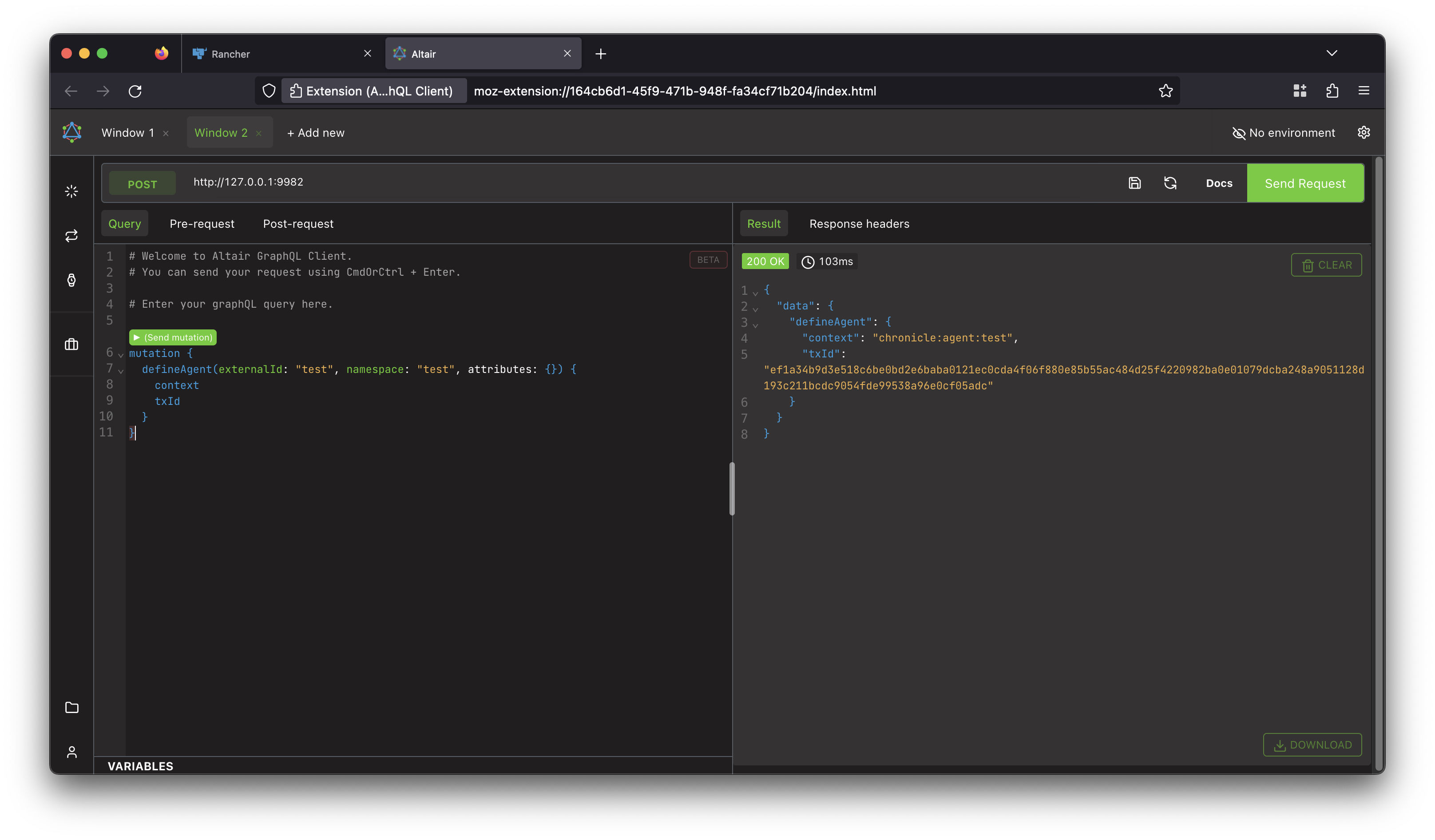
Congratulations, you have successfully installed Chronicle on your Kubernetes cluster using Rancher!
Customize your Deployment
As noted above, by default the Chronicle docker image deployed is the untyped version of Chronicle. However, this should only be used for testing deployments because the real power of Chronicle is using it with a custom Chronicle domain.
Therefore, you should now build a docker image using your own domain, or one of the Chronicle examples.
Once you've built this image, you can edit your running Chronicle deployment using Rancher and update the repository/tag details in Step 2. Once you confirm these changes Rancher will automatically update the deployment. The same process can be employed whenever you rebuild your image and release it with a new tag.
The Chronicle Bootstrap repo provides instructions and example scripts for building your own docker image.
For more details on modeling your domain, see the Chronicle Docs.
Commercial Support
While both Chronicle and Rancher are 100% open source for mission critical or production use we recommend subscribing to Chronicle Enterprise and Rancher Prime by SUSE respectively.